Using a Virtual Private Network (VPN) with IPTV on your Philips TV can significantly enhance your viewing experience by bypassing geo-restrictions, improving streaming quality, and ensuring your privacy. This guide will walk you through setting up a VPN for IPTV on Philips TVs, covering both Android-based and non-Android models.
Buy 1 Year IPTV Subscription and Enjoy Unlimited Content
Why Use a VPN for IPTV?
A VPN encrypts your internet connection, masking your IP address and enabling access to region-locked IPTV content. Key benefits include:
- Bypassing Geo-Restrictions: Access IPTV services restricted to specific regions.
- Enhanced Privacy: Protect your personal data from ISPs and third parties.
- Stable Streaming: Reduce throttling by your ISP for a smoother IPTV experience.
Setting Up a VPN on Philips TVs
For Android-Based Philips TVs
- Install a VPN App
- Open the Google Play Store on your Philips TV.
- Search for a reliable VPN provider, such as NordVPN, ExpressVPN, or Surfshark.
- Download and install the app.
- Log in to the VPN App
- Open the VPN app and log in with your credentials.
- If you don’t have an account, create one on the VPN provider’s website.
- Choose a Server
- Select a server from the desired country.
- For example, choose a US server to access IPTV services available in the US.
- Connect to the VPN
- Click the “Connect” button to activate the VPN.
- Verify that your connection is active by checking the VPN status.
- Access Your IPTV App
- Launch your IPTV app, and enjoy unrestricted content.
For Non-Android Philips TVs
If your Philips TV doesn’t support VPN apps directly, follow these methods:
- Set Up VPN on a Router
- Log in to your router’s admin panel via a browser (usually
192.168.1.1). - Configure the router with your VPN provider’s settings. Refer to your VPN’s setup guide for specific instructions.
- Connect your Philips TV to the VPN-enabled router via Wi-Fi or Ethernet.
- Log in to your router’s admin panel via a browser (usually
- Use a Smart DNS Service
- Sign up for a Smart DNS service offered by many VPN providers.
- Configure your Philips TV’s network settings with the DNS provided by the VPN.
- This method is faster but doesn’t encrypt your connection.
- Share a VPN Connection from Your PC
- Install the VPN on your computer.
- Share your PC’s VPN-enabled internet connection with your TV using an Ethernet cable or Wi-Fi hotspot.
Using DNS to Protect Your Privacy While Streaming IPTV
Best VPNs for IPTV on Philips TVs
When choosing a VPN, consider these features:
- Speed: Ensure the VPN has fast servers for lag-free streaming.
- Server Locations: Look for a VPN with servers in the regions of your desired IPTV services.
- Compatibility: Confirm the VPN supports Android TVs or Smart DNS for non-Android models.
Popular VPNs include:
- NordVPN: Known for its fast speeds and robust privacy features.
- ExpressVPN: Offers a wide range of server locations and Smart DNS support.
- Surfshark: Budget-friendly with unlimited device connections.
Common VPN Issues and Solutions
- Buffering or Slow Speeds
- Switch to a faster server or a nearby location.
- Ensure your internet speed meets the minimum requirements for streaming.
- VPN Not Connecting
- Check your internet connection.
- Restart the VPN app or reinstall it.
- Geo-Restrictions Persist
- Clear the cache of your IPTV app.
- Contact the VPN provider for assistance.
FAQs
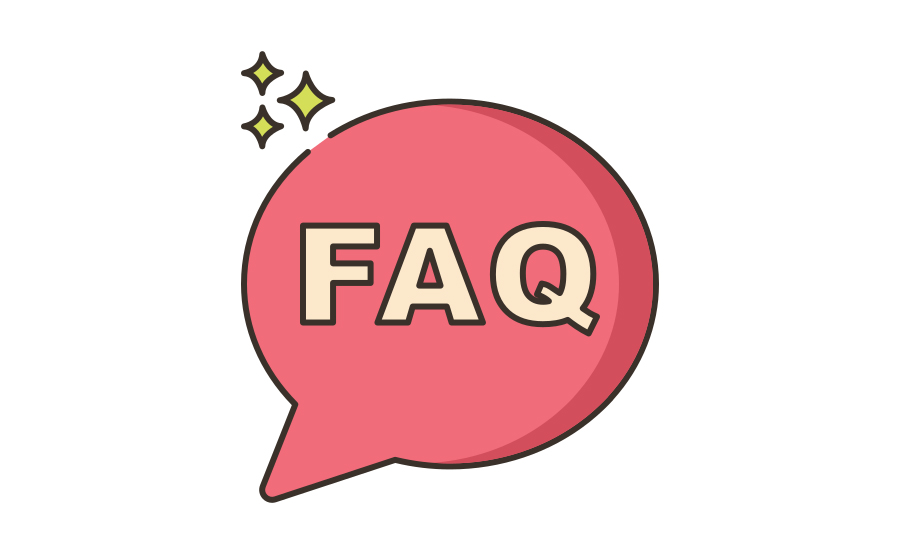
1. Can I use a free VPN with IPTV on Philips TVs?
Free VPNs are not recommended as they often have limited speeds, bandwidth caps, and fewer server options. Paid VPNs provide better performance and security.
2. Will a VPN affect my IPTV streaming quality?
While VPNs may slightly reduce your internet speed, premium VPNs are optimized for streaming, ensuring minimal impact.order IPTV
3. Do I need a VPN if my IPTV service works without restrictions?
While not mandatory, a VPN enhances privacy and safeguards against ISP throttling or data monitoring.
Final Thoughts
Setting up a VPN for IPTV on Philips TVs unlocks a world of unrestricted content and ensures a secure streaming experience. By following the steps outlined above, you can enjoy seamless access to your favorite IPTV channels, regardless of geographic restrictions. Don’t forget to choose a reliable VPN provider for optimal performance.
FireStick Black Screen with No Sound? Resolve It Now


